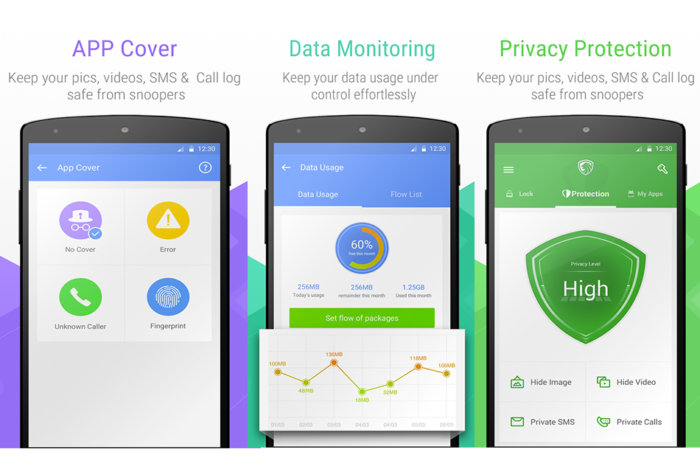![]() There are many apps that promise to keep your phone safe and secure, but only a few really deliver. The best ones you end up having to pay for, while the others offer you freeness just to bombard you with ads. It’s hard finding the security and privacy app that you will need. The Leo Privacy Guard aims to be your all-in-one privacy and security tool for your phone, and it does just that, with a few setbacks.
There are many apps that promise to keep your phone safe and secure, but only a few really deliver. The best ones you end up having to pay for, while the others offer you freeness just to bombard you with ads. It’s hard finding the security and privacy app that you will need. The Leo Privacy Guard aims to be your all-in-one privacy and security tool for your phone, and it does just that, with a few setbacks.
When first opening the app, you are greeted with a glorious UI that encourages you to swipe through to see what is being offered. From the fun and beautiful animations, to the colors and gradients used, this app may be the most beautiful app of its kind in the Google Play store.
When first opening the app, it gives you three screens which shows what the app is all about, and the features it has. One of those features is Boost, and it is installed as a separate app on your home screen. At first, it is hard to see why that was done, but the Boost app serves one purpose and one purpose only: to clean up your phone’s memory. By doing so, the app promises that it is giving your phone a “boost”, which explains the animation that you see when you tap it – a rocket flying from the bottom of your screen to the top.
Deeper Into the App
One of the first things the app asks you to do is to set a PIN or a pattern lock. There doesn’t seem to be a way around this even if you already have a PIN or a pattern lock on your phone. When unlocking the phone, it is almost a nuisance having to do the same thing twice. However, it does do its job well, and once set up, it keeps your phone secure without fail. When you see the main interface, you will be greeted by a lot of options for you to choose from. One of these options gives you the power to lock individual apps. Another option gives you the ability to set different modes’, which contains a group of preset options for different occasions or users. You can change the themes of your lock screens, and you can set a special lock called an ‘App Cover’. It’s a neat little feature that you can add to your apps for extra security, where a graphic comes up once opening the app. Each App Cover should be interacted with a certain way, and once you do it, then the app can be opened. If you’ve added a passcode, it will ask you after you’ve passed that test.
Conclusion
The app is good but there are a few cons, such as there being too many product placements in hidden spots in the app, and also plenty of ads. The makers of the app don’t make it obvious to the user that there is a premium option to get rid of ads, IF there is one. But with all that said, the Leo Privacy Guard offers one of the best privacy solutions you can get on any smart device. It even allows you to delete apps from your phone, and to see how much power and space they are using. This app is highly recommended
AppsListo - App Review
App Concept
Feature Set
User Experience
Reuse Value
Secure
The Leo Privacy Guard aims to be your all-in-one privacy and security tool for your phone