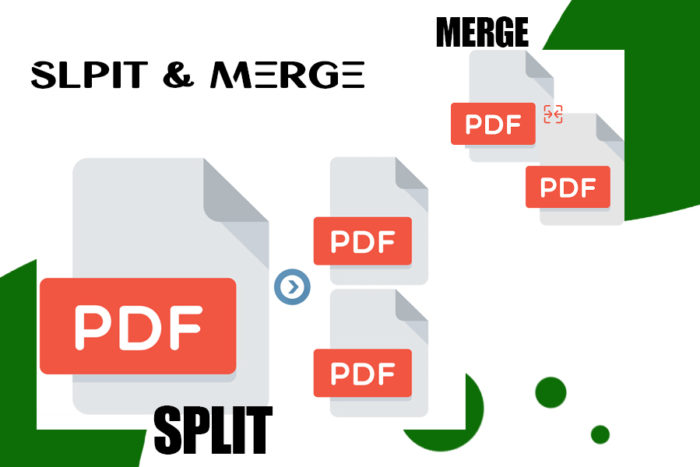Several methods and ways can be utilized by a marketer to split and merge pdf files. The PDF converter can also be employed by a person to combine and split pdf files from different sources with a single click. Documents can be even better prepared and in an effective manner by using a pdf converter.
PDF Split and Merge by PDF Converter
You can use pdf splitter and combine pdf to efficiently manage your pdf documents. This software provides you with the one-click option for pdf merging and splitting. You just need to click on the option of add folder or add files to place multiple pdf files to be merged or splitted. You can split large pdf files into multiple files and combine multiple pdf files into a single pdf file by eliminating unnecessary pages using the remove option of the application.
Combining Multiple Files into a Single Document
If you have different pdf files, you can combine them into a single file by pdf merger or using pdf combiner. It furnishes you with the two choices, i.e. Merge in existing pdf and the other create new pdf. With the second option that is to create a new pdf, you can combine different pdf files into a new pdf document. While with the second option that is “Merge in existing pdf” you need to select an existing pdf file and then merge all the documents in that selected file.
Splitting and Merging PDF Files with EaseUs PDF Editor
Windows PDF editor is a powerful pdf converter that also can be utilized as a pdf merger to combine pdf files. Most PDF applications permit you to add only two files to be combined, while in this pdf editor you can attach more than two files to join them and make them integrated as a single document with only a few clicks.
It can also be utilized as a pdf splitter in the same way as merging pdf documents. You are required to add a large file and extract pdf pages from the file which is not necessary.
To Split pdf file you have to activate pdf converter on your computer system and press the pages button then choose Split pdf under the tab “Pages” An option asking for add files will show up to import file to be splitted. Then press ok to split the file. The same can be repeated to merge you just have to add more files and select the option merge pdf to combine the files.
Splitting and Merging by Using PDFSam
PDFSam is the next option for you to shrink pdf and merge them all. It is a free application to split and merge files. To use this application you are supposed to launch this on your pc and you will see different options after opening the tool like “merge” and “split”. Firstly press the add button and then choose the files you want to combine and split you can also point and click your files then press the run button and start splitting and merging also. In the end, save your file by selecting the location Pdf cutter of this application is employed to split pdf files.
Using Preview to Merge and Split PDF Files
This application is beneficial for Mac users as it is the simplest and quickest method to combine and split pdfs on this fixed application for Mac. Combining and splitting is also included in its features. You can utilize it for combining and splitting files in just few clicks.
PDFCombo as PDF Combiner and Splitter
If the Preview application is not working well or you cannot utilize it for some reason then you can wield another alternative application for this purpose. PDFCombo is the best substitute application for pdf merging or splitting. This application is easily available on the Mac App Store without any charges.
PDF Merging and Splitting with Smallpdf
Smallpdf is another pdf application having multiple features like editing documents, compressing files, converting and many others. Splitting and merging are also involved in its features. You can merge and split pdf files by following the simple and easy instructions in a few clicks.
Conclusion
Several applications are there to combine and split the pdf documents on your Windows and Mac computers if you want to merge and split pdf documents. You can also utilize some online applications for the purpose if you don’t want to download the specific software for accomplishment of the task.
PDF Splitter & Merger
Concept
User Experience
Best PDF Editor
The PDF converter can also be employed by a person to combine and split pdf files from different sources with a single click.